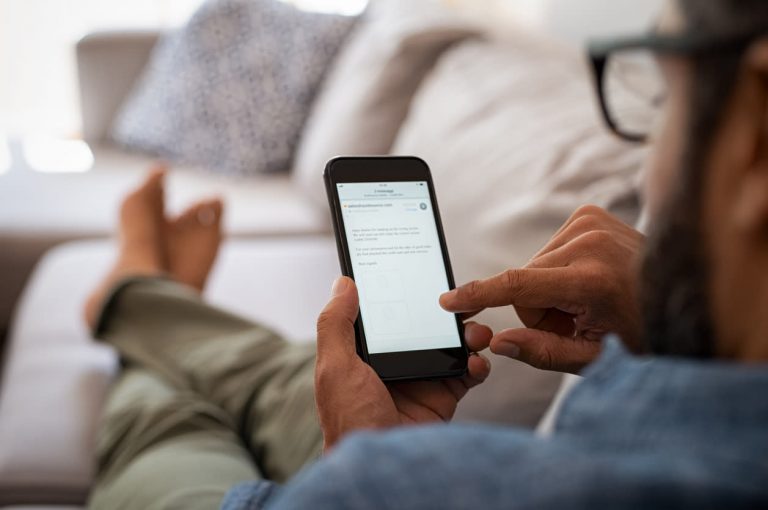Even if you use a data encryption and Lock Screen password on your Android or iPhone, it is not enough if someone wants your SIM card. Fortunately, you can activate SIM Card Lock on iPhone and Android to prevent your SIM Card information from getting compromised. In this article, we have discussed how to set up a SIM card lock for Android and iPhone to enhance a SIM swap protection.
Set Up a SIM Card Lock On Android Phone
SIM Card Lock is a technology that practically all mobile phones support that’s been around for quite some time. But, few Android users take advantage of this function to provide an extra level of security to their devices.
Although a SIM Card lock on an Android device won’t stop a criminal from replacing your SIM Card with a new one, it will safeguard your SIM Card data and prohibit illegal usage of your service plan.
Your SIM Card contains data such as your contacts, billing information, phone number, and other information that will exploit you if someone removes your SIM Card and inserts it into another phone. Suppose someone devises different harmful ways to leverage your SIM Card.
Ensure you have the existing PIN for your SIM card before the instructions to set up SIM card lock on your Android device. This info must be available on the carrier’s webpage or by calling your page.
Don’t try to guess the SIM PIN; if you input the wrong PIN three times, your SIM card will be disabled.
After you’ve figured out your SIM card’s default PIN, follow the instructions below to enable SIM Card Lock on your Android device.
1. Go to Settings from your Android Device’s Home Screen.
2. Scroll to the bottom of the “Personal” area of the Settings Screen and touch on the Security option and Lock Screen.
3. Scroll to the bottom of the Other Security Settings option on the following screen.
4. Select Set up SIM Card Lock from the “Other Security Settings” menu.
5. Touch the Lock SIM Card option on the following screen by dragging the slider to the ON position.
6. To set up SIM Card Lock on your Android device, go to Settings > SIM Card Lock and provide your existing SIM PIN. Then touch OK.
Change Default SIM PIN
You must update the default SIM PIN to a different four-digit SIM PIN upon activation of SIM Card Lock on your Android Device; else, anyone can exploit the default SIM PIN to access your Android Device.
1. Go to Settings > Security and Lock Screen> Additional Security Options > SIM Card Lock should be enabled.
2. After that, select Change SIM card PIN.
3. A Pop-up window will appear. Click OK after entering the default or current SIM PIN.
4. A new page will appear, prompting you to provide your new PIN. Click OK after entering your four-digit PIN.
5. A Pop-up will appear once more, requesting you to verify your new PIN. Click OK after entering the New PIN.
6. To shut down your Android device, click and hold the power button till the ‘Power OFF’ menu appears on the screen. To turn off your gadget, click Power OFF.
You will now ask to provide your SIM PIN every time you restart your Android device. Without the four digits SIM PIN, you would not be allowed to access your device.
Set Up a SIM Card Lock on iPhone
Your iPhone’s SIM Card stores your billing information, contact information, and the contact numbers and information of all your contacts.
While the iPhone’s Lock Screen Passcode assists secure your data and photos, a SIM Card Lock is the only option to safeguard the SIM Card inserted on your Phone.
If anyone attempts to retrieve the SIM Card from your iPhone after setting up SIM Card Lock, It will immediately lock the SIM Card.
You’ll have to know your existing SIM PIN to set up a SIM card lock on your iPhone. This info is generally found in the handbook that comes with your SIM card and on the carrier’s web page.
The usual SIM PIN for most carriers is 1234, 1111, or 0000. Before setting up SIM Card Lock on the device, you must obtain the correct PIN for your SIM Card.
Note: If you input a SIM PIN incorrectly three times, your SIM card will be disabled.
1. Navigate to Settings -> Phone -> Scroll to the bottom to SIM PIN and click it.
2. On the subsequent page, select the ON position next to SIM PIN (Green).
3. After you activate the SIM PIN feature, a pop-up will appear, prompting you to provide your default or current SIM PIN. Click Done after entering your default SIM PIN.
Note: If you type an invalid PIN 3 times, the SIM card will be immediately disabled or blocked, as stated above.
4. When you restart your device, you’ll notice a “SIM Locked” pop-up with OK and Unlock options.
If you select OK, the SIM Card will be momentarily inaccessible until you make a call or send a text message. You will need to type a valid PIN if you select the Unlock option.
How to Ensure Maximum SIM Security on Your Smartphone?
Setting up a SIM card lock is an essential step to enhance the security of your Android or iPhone. Even with a screen lock password or data encryption, your SIM card data remains vulnerable without proper protection. With the prevalence of SIM swap attacks, it’s crucial to take extra measures to safeguard your SIM card information.
Enabling SIM Card Lock on an Android phone is a simple process that requires the existing PIN for your SIM card. Once enabled, it secures your SIM card data and prevents unauthorized usage of your service plan. Changing the default PIN is also advisable to provide additional protection against potential security breaches.
Similarly, iPhone users can activate SIM Card Lock to ensure that their SIM card information remains secure. It requires the correct SIM PIN, which can be found on the carrier’s website or in the SIM card manual. Once activated, it will lock the SIM card if someone attempts to remove it from the phone.
Enabling SIM Card Lock on your Android or iPhone device is an effective way to prevent unauthorized access to your SIM card information. Remember to change the default SIM PIN and keep it safe to maximize your SIM card security.
Apart from this if you’re interested to know about Download HappyMod For iPhone 2022 [Unlocked] then please visit our TECH category.